Adding a user to a MOSS Site
Adding a user to a MOSS Site
Before a user can be added in a SharePoint site, he/she must first exist in a directory service (i.e. Active Directory, Local server user). If not, that user cannot be given access to a SharePoint site.
From the main page, click “Site Actions”
Click “Site Settings”
Click “People and Groups”
Before a user can be added in a SharePoint site, he/she must first exist in a directory service (i.e. Active Directory, Local server user). If not, that user cannot be given access to a SharePoint site.
From the main page, click “Site Actions”
Click “Site Settings”
Click “People and Groups”
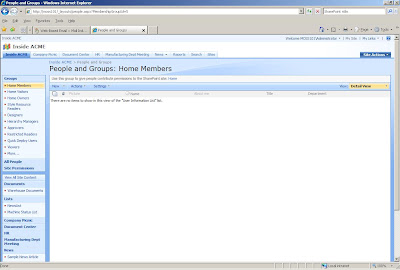
Click “New”
Click “Add User”. This will navigate you to the following page.

All users entered must be validated against the directory service (i.e. Active Directory, Local Server), as indicated by the “Check Names” and “Browse” icons located below the “Users/Groups” entry box. At this point, you can either enter a known user name and validate them by clicking the “Check Names” icon, or clicking the “Browse” icon to search for the desired user. Clicking the “Browse” icon will produce the following pop-up window.

After the correct user is selected, select the desired persmissions and click “OK”. The new user can now login into the SharePoint site.
To view all permissions assigned to all users, navigate to the “People and Groups” window and click “All People” from the left pane.
Comments
Second, check all your IE settings to make sure you none of your settings would be preventing the buttons from working. If in doubt, restore all your advanced settings in IE. This is done using the following steps:
1. Click Tools
2. Click Internet Options
3. Click "Advanced" tab
4. Click "Restore advanced settings" button
5. Click "Apply"
Last, but not least, you can try accessing the same URL from another machine on the network.
Let me know if you're still having problems.
The site name is http://www.msiportal.com
I can provide you login information if you desire to check.
Help please if you can.
Also, if you can send me a screen caption of the "Add Users" page.